Authors
Publication
Publication Details
Volume: 3 Issue: 4
Date
Pages
The Project
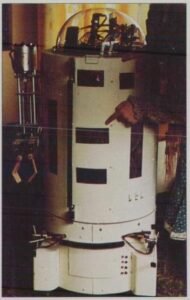
A little over a year ago I decided to start building a robot. I had no idea that it would lead to a project fully controlled by a computer. However, as I started reading more about robots and the robotics law, I realized that a true robot had to be a self-contained entity able to operate as independently as possible. At that time I did not even know what a ZX81 was, but, after a few months into the robot project, I bought my first ZX81 computer (the family now owns two). Even then I did not immediately realize the possibilities of ZX81 control. About three months later after reading about the expansion possibilities of the ZX81, I decided to try to combine the ZX81 with the robot.
If you are not interested in such a large computer control project, the hardware, software, and interface methods described here can easily be applied to a smaller project such as a robot arm.
The Robot
I will not describe the actual construction of the robot in any detail. The design for the robot was based on the Radio Electronics magazine reprint series of articles titled, “Build this robot for under $400.“
Although my project robot has many similarities to the RE Unicorn-1 robot, it also has many differences. As complete as the series of articles was, there were many errors and incomplete explanations of the design.
The basic improvements on the physical design are as follows. The diameter of the body was reduced to sixteen inches. It was obvious that a body any wider, with arms added, would have trouble navigating through household doorways and other tight spots. The drive wheels were placed in the front to pull the robot around and aid in traction. This moved the battery to the rear and aided stability. The base was made the same diameter as the body for aesthetic reasons. Although small access doors were located in both the front and back of the base, the required access to the base was achieved by making the entire base plate of the upper body, with turntable, hinge backward to allow full access to the inside of the base. And finally, the computer with expansion board was located on the top and underside of the hinged lid.
To save money and learn as much about the input/output circuitry as possible I purchased the Computer Continuum expansion board and the Zodex RX-81 input/output boards in the bare board form and built them up from components purchased separately. I built up all the other boards and even etched some myself.
The Power Supply
The biggest problem on the electronic side resulted from choosing to run everything from a single 12 volt battery. The DC motors and the controlling relays caused problems because the voltage and amperage (frequency) spikes which they generate wreak havoc on the computer. The single battery, originally a large motorcycle battery since replaced with a small car battery, simplified the power management problem.
The final solution to the spike problem had an added benefit for the ZX81 used as the home computer. If you have never tried to use a small computer in Europe, with the “spikey mains” as the British refer to their noisy wall power, you cannot dream of how many ways a computer can bomb. The problem is the same here in West Germany where I am currently living.
The power supply (Figure 1) solved all spike problems. For the robot, the 12 volts in comes from the battery. For a home computer application, the 12 volts in would come from a rectified 12 volt transformer output.
The key to the success of the design is the large can-type capacitor (C3) and the hash chokes. The capacitor is available from Jameco, and the hash chokes were ordered from Mouser. The power supply works so well on my wall-powered ZX81 that all problems previously attributed to LOADing and SAVEing glitches have all disappeared. Also, with the large can capacitor, the house lights can momentarily dim with no effect on the computer.
The Control Relays
The heart of the robot control is the 5 volt double pole double throw relays driven by the computer output which in turn activate the 12 volt robot motors and solenoids. The functions of these relays are listed in Figure 2. Although only sixteen are used, the 44 finger circuit boards used are capable of handling up to twenty relays. In my design these relays are double buffered from the computer output drive with both transistor switches and small DIP relays. The 12 volt relays (5 volt coils) are wired similar to the RE reprint layout with some important differences which will be explained later. Figure 3 gives a complete wiring table from the RX-81 output through the 12 volt connections to each motor/solenoid.
I will now quickly walk you through Figure 3 describing the control of relay #1 and then explain each component in more detail.
Relay # 1 is controlled by the output of D4 from one of the RX-81 input/output boards. D4 is designated as 1-5 meaning that it is the fifth of eight parallel outputs on the first RX-81 output board. It is connected by a blue with white stripe wire to finger 10 of a short PC board which is plugged into the circuit loads, depending on the size of the DC motor or solenoid driven.
Large DIP mounted relays of sufficient amperage can be used but they can be expensive ($4-5 each). I found some miniature 6 volt DPDT relays rated at 3 amps which were cheaper and worked quite well. One source is the All Electronics Corp. at only $1.75 each. Sixteen to twenty of these can be packed on a 4 x 5 inch PC board, although the more expensive high amp rated contact DIP relays would not have to be packed so closely.
An example of both the forward and reverse relays is shown in Figure 6. They are wired together to prevent accidental shorting of the output to the motor. Each of the two relays for each motor (one for forward and one for reverse) provides opposite polarity power. If you made no special wiring provision, it would be possible to activate both relays at the same time and cause a direct short circuit between + 12 volts and ground. Two extra wires between the two relays, along with a modification of a direct hookup, protect against this.
If you look at Figure 6, you will see that the coil input (+5 volts) to the righthand relay coil (relay #1) will not cause the coil to be activated unless relay #2 (lefthand relay) is not activated. This is because the coil of relay # 1 has no ground to complete the circuit unless relay #2 is in the normally closed position. Notice that the ground for relay #1 coil is supplied through the normally closed contact of relay #2. This way, even if both the reverse and forward circuits are activated at the same time, only one will work.
Also note the diode and capacitor protection on these relays. This feature is especially important as the unloading of these relays introduces a lot of unwanted into the electrical circuits.
For some motors in your robot the 12 volt output of the relays in Figure 6 will be hooked directly to the motor leads. However, you may wish to install limit switches on the mechanism of some motor drives such as the arm elbow motor. The limit switches are normally closed contact microswitches. A simple but effective limit switch circuit using two diodes and a four terminal, terminal strip is depicted in Figure 7. If you happen to get it wired backwards (50/50 chance), just reverse either the 12 volt input leads or reverse the motor output leads.
Input Stimuli
Before we turn to software, a few words about input stimuli to the input board. First, the input board is the same board that is used for output, the Zodex RX-81 in this case. The RX-81 provides eight input lines and a giuund. To input a signal to DO, or as I refer to it, 1-1 (input line #1 of RX-81 board #1), you just connect the input line to ground.
For my robot I installed normally open connect microswitches to the exterior of the robot with spring wire extensions covered with foam rubber pads. The bumper switches include one as a front bumper, one as a right bumper, and one as a left bumper. I actually installed two sets of two front bumper switches each, one set with a spring wire horizontally between them and another set with a spring wire vertically between them. This arrangement gives a larger striking area if the robot runs head on into something. The obvious expansion of the input switch system would be the addition of other types of sensors such as an ultrasonic range measuring system, like the one from a Polaroid camera focusing system, available for about $130.
An alternate way to accept input commands to the computer is to wire the external microswitches sensors as keys on the ZX81 keyboard. This method works, but it is not totally satisfactory. The computer can be set up to scan the keyboard for specific key inputs, but the problem arises when two keys (or micro switches) are closed at the same time. This can easily happen if the robot works its way into a corner and hits the front and side sensors together. The computer will not normally accept any keyboard input if this happens and it could even be seen as an illogical input and blow the program.
With sensors wired to the RX-81 parallel input board a program can be written to accept any combination of simultaneous sensor inputs at the same time, and recognize them. More on that in the software explanations.
Writing the Software
When your robot motors and bumper switches are wired up to the ZX81 computer as described, you are ready to start writing software to “control the world” or at least the world of your robot. All programs are for 8K ROM. The second listing will require 16K RAM.
The data sheet that comes with the RX-81 explains a few programming instructions to get you started, but my programs written for direct robot control will be explained in detail. All programs start with the line of machine language in the REM statement (do not forget to delete the first REM statement containing the program name before running the program) followed by POKE 16517, 79.
To activate an output line you first POKE the binary number for the line, then POKE the number of the output board (if you have more than one board) and the activate the command with an OUT USR statement. For example, if you wanted to activate output line #3 on an output board wired as OUT 7 you would write the program as follows:
100 POKE 16522,4 (addresses line #3)
110 POKE 16524,7 (addresses board wired as OUT 7)
120 LETOUT=USR 16521 (activates command)As listed in Figure 8, this would make the right wheel move the robot forward. To make the right and left wheels go forward use the following lines:
130 POKE 16522,5 (addresses line #1 and #3 together by adding their binary numbers 1 + 4)
140 POKE 16524,7 (addresses board wired as OUT 7)
150 LET OUT=USR 16521 (activates command)To turn these motors off, POKE 0, as follows:
160 POKE 16522,0 (deactivates all output lines)
170 POKE 16524,7 (addresses board wired as OUT 7)
180 LET OUT=USR 16521 (activates command)Memory Saving Shortcuts
As you might have gathered from Figure 8, there are some memory saving shortcuts to this programming. If you add the following LET statements earlier in the program, you save memory and make the program statements easier to type into the computer.
10 LET A=16522
20 LET B=16524
30 LET C=16521The above lines 100-180 can now be shortened to:
100 POKE A,4
110 POKE B,7
120 LET OUT=USR C
130 POKE A,5
140 POKE B,7
150 LET OUT = USR C
160 POKE A,0
170 POKE B,7
180 LET OUT=USR COther refinements are possible to further save program steps. For example, lines 140 and 170 can be omitted because location B (16524) remains POKEd throughout the sequence. If you change from the OUT 7 board to a second board wired as OUT 6 and back again, the POKE 16524 step would have to be included each time so that the proper board would be addressed.
Test Program
An example of a test program is provided in Listing 1. This program activates a single output line and then stops. If you enter CONT, it will then turn the output line off and stop again. Enter CONT, and it will activate the next output line and so forth, repeating the process.
The input line activation is a little simpler. You first ready the input for activation and then use IF statements to look for the proper input to activate a response. For example:
500 LET IN=USR 16514 (readies input for activation)
510 IF IN=1 THEN GO TO 100 (if input line #1 is activated, the program jumps to line 100)If more than one input board is used, a POKE 16524 line would have to precede the USR line to identify the board in accordance with how it is wired. In my robot only one board is used for input as eight input lines are more than enough. Also, the same memory saving techniques can be used
LET F=16514A sample routine to scan for inputs is as follows:
900LET IN=USR F
910 IF IN=1 THEN GOTO 100
920 IF IN=2 THEN GOTO 200
930 IF IN=4 THEN GOTO 300
940 GOTO 900Program to Move the Robot Forward
Listing 2 is a portion of the program that is currently in my robot. It moves the robot forward (R + L wheel fwd), while scanning for hits on the microswitch sensors in the form of inputs. If the right bumper input is activated, the robot stops its forward motion, backs up, turns to the left about 30 degrees and continues forward, again sensing for bumper inputs. The sequence is similar for a left bumper input except that it turns to the right about 30 degrees before continuing.
The sequence for a front bumper hit is a little different in that a random number generator is used so that 50* of the time the robot turns right 60 degrees and 50* of the time it turns left 60 degrees before continuing forward. A counting step is also included as part of the input scanning routine so that the robot moves forward for about nine seconds and then generates a random number between zero and one. One third of the time it will stop and go into a body rotating and arm demonstration subroutine.
Timing Techniques
Several timing techniques are used in the program. PAUSE is a good technique when interruption is not required such as in arm movements, where there is no danger of hitting or running into something. The FOR-NEXT loop is a good technique for input scanning when there is a possibility of a collision with another object. A counting technique as a loop also works well in this situation.
The Expansion Boards
Do not be scared off by this project if you are not willing to go the full expansion route with a board such as the Computer Continuum product. The Computer Continuum expansion board was chosen because of its 3 amp capacity for 5 volt supply as additional circuits are added to the robot.
The Zodex RX-81 board (also available assembled as a “Control Board for 8 devices”) can be plugged directly into the ZX81 bus just as the printer and 16K RAM are plugged in. If you want to add more boards, a simple Y connector will do the trick.
However, if you want to use the Computer Continuum expansion board, you must know which of the two versions of the board you have, neither of which can be used as I have described without some modification. The earlier version of the board will accept the Zodex board plugged directly into an expansion edge connector (50 pin, .1 inch centers) soldered to the CC board, but the logic will not work without an additional simple decoder circuit you will have to build. The Sinclair printer will not work without this decoder circuit either.
The newer version of the CC expansion board comes with the decoder circuit built into the board, but the expansion pad pinout has been reversed so that the Zodex board can no longer be plugged directly onto the CC board. The Zodex board can be plugged onto the bus connection for the 16K RAM, but then you have to work out another location for the RAM.
The easiest way to tell the two versions of the CC board apart is that the newer version has a 74LS27 IC chip located next to the optional LM323 voltage regulator while the older version does not. By the way, I highly recommend using the optional voltage regulator, because it lets you bypass the voltage regulator in the ZX81 and you can kiss overheating problems goodby forever.
If you have the older version you can plug the Zodex board directly onto an edge connector on the CC board. Although there are several ways to install the required decoder circuit, I recommend writing to Computer Continuum and asking for a copy of the documentation sheet for the new version. Figure 1, schematic, and Figure 2, legend, is all you will need. Then install the 74LS27 just as it is installed on the new version. It can be installed in the same spot as the new version with an IC socket, a few jumper wires, and some cuts in the circuit board foil. If you do this, you have essentially the newer version.
If you have the newer version of the Computer Continuum board, the decoder is already installed. If you do not want to solder the Zodex board(s) directly together, you will have to build an intermediate connector. One solution is shown in Photo 1. The pinouts of the .1 inch center edge connectors are jumpered to the correct fingers of the .156 inch center, 4×5 inch PC board.
Robot Expansion Plans
I hope I have helped you get started in a robot project. If you are serious about a self-contained robot, I recommend the Radio-Electronics robot reprint articles as a source of much useful information. The whole idea of this project to internally control a robot with a ZX81 computer is to demonstrate how much power the little computer really has. I have not yet maxed out the 16K RAM, although I am ready with a 16K Byte-Back module to add to the Sinclair 16K RAM pack.
Future robot expansion plans include measurement of robot movements and feedback of this information into the computer memory so that the robot can learn as it moves about and functions. A digital voice and voice recognition circuit is also possible since these circuits are becoming available in the $50-150 range. The ZX81 can be expanded to do an almost iimitiess number of functions without great cost.
And finally, even if you go with a fullblown robot project, you do not have to sacrifice your ZX81 or TS1000 to dedicated robot control. A keyboard plug and an extension of the video plug have been added to my ZX81 in the robot. The robot can stop and perform as a regular computer by simply plugging in an external keyboard and video display.