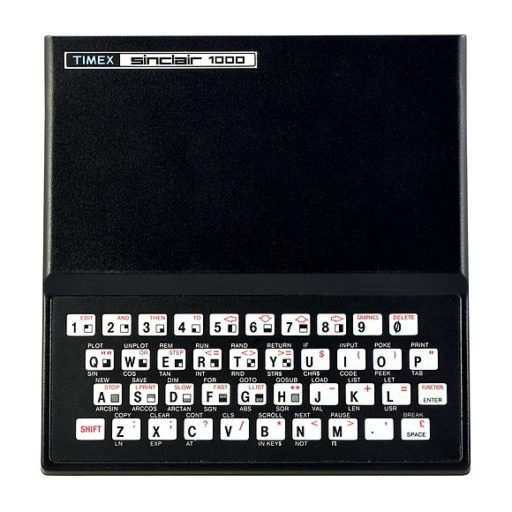TS2068 (version 1.4) and TS1000 (version 1.2)
The following instructions apply to both the Timex 1000 and 2068 computers. Any differences are explained as they arise or at the end of each section. I suggest you read all the way through them because the information in some items may affect the way you decide to set up your classes.
The program is recorded at least twice on each tape and I try to use different recorders for each side of the tape to minimize load failures. For the same reason, the tape is recorded directly from the computer. No tape to tape copying is used.
If the tape does not load, you should try the following in order: Try different volume levels, clean and demagnetize the tape heads, try a different recorder, use a small jewelers screwdriver to access the small adjustment screw in most recorders. Make the adjustment while the tape is playing and slowly turn the screw one way or the other until you obtain the loudest playback volume. Also, try letting the computer cool off for 30 minutes or so if it was warmed up before you tried to load this program. ] found a few programs I purchased would not load when the computer had been on for even a few minutes,
Once loaded, make a back-up. There is no substitute for a prooram saved on your own equipment and 1 have never had any trouble loading one.
I do test load all copies I make, but let me Know of any problems. I guarantee satisfaction.
LOADING T/S GRADER
- Load “GRADER” or load **
- Loading time for TSiG00 = 4 minutes 26 seconds
- Loading time for TS2068 = 90 seconds
MAKING & BACK-UP
After the program loads it will wait for an INPUT. To make an identical copy (that is, without any data) you must first break the program. The fastest way to do that on the TS1000 is to enter STOP before anything else. On the 2068 enter “i” three times and then you can break the program. Now enter the command RUN 9530 after starting your recorder and a duplicate will be made. The 2068 version will require a double SAVE. See the section on SAVING further on in these instructions.
INITIAL SET-UP
Upon loading, the program will prompt you to INPUT the number of classes you will need. This may be up to 255, memory permitting. Since a class cannot contain more than 46 students, you will have to divide any very large class into two or more smaller classes. Also, if you may later be assigned another class you should include it now because to change the set-up you will have to start all over again.
Next you INPUT the total number of students you will have. This is the combined total of each class plus extras for students who may transfer in or for the new class you are assigned later. This total number can not be exceeded as you use the program and if you try to exceed it while entering the number of students in each class, the 1000 version will force you to start over. The 2068 version will instead give you the options to start over, or of using a lower number of students for the oversized class (if possible), or finishing with the previous class instead. Also, if the number of classes and total number of students uses too much memory to allow at least one grade per sudent, you will be started over. See the data sheet on sample capacities further on in this documentation. Keep in mind the maximum number of students in a class. If you set up 2 classes it will do no good to have a maximum of 100 students since you can only access 92 of those slots. The only thing it will do is increase your save/load time.
Next you INPUT the number of grades each student will receive. The maximum there is room for will be listed on the screen but in no case will exceed 66. All students have the same number of grades possible and you may want to input a larger number than you expect to need to be safe.
2068 NOTE: You are now given the opportunity to approve the set-up or start over.
Now INPUT the name of the first class ‘(up to 10 characters long) followed by the number of students in that class at this time (no extras). INFUT each student’s name in turn (Cup to 12 characters). I suggest LAST NAME-SPACE-FIRST NAME. When the first class is completed the process is repeated for the next class, if any. When all classes are completed you will return to the main menu. If you allowed for an extra class, it must contain at least J student so input a dummy name for now which you can delete later. Also, if you made any mistakes in spelling or the order, it can be corrected from the main menu.
2068 NOTE: On the second and successive classes the program will give you the option to duplicate a previous class after you have input the name and size of the new class. If you choose to duplicate a class you will INPUT the number of the class to be duplicated. The program will then make the new class copy the selected class beginning with the first student and continuing until all the class slots are filled. If both classes are the same size they will be exact duplicates, but, if the new one is smaller, the last names of the original will be left off. If the new class is larger, the program will continue copying names from the class following the selected class even if that should be the new class! Actually, this is deliberate. If you want to input a class that is almost the same as a previous class you can do so and use option 5 to change the few names that are different.
OPTION 0 (SAVE)
Before we suffer a power failure, we should SAVE our basic set-up. Press “0” and follow the directions. Should you ever get here by mistake, you can back out by pressing ENTER. After the program is saved you will return to the main menu and when you reload a saved copy it will also start at the main menu.
2068 NOTE: Two saves are required. The first saves the program with all data and the second saves the machine code routines. After the first part is saved a beep will sound and you will need to save the second part. To make things easier, I put something on the ENTER Key while the first part is being saved and since the ENTER Key is already being held down the second part is saved automatically. A second beep will then sound to tell you it is done. Now you have the option to verify the save. Just rewind your tape, press “C” to continue the verification and play back the tape just like you are loading it (make sure the proper jacks are plugged in). If both parts are okay you will be returned to the main menu. If there is an error in the copy, an error report will appear at the bottom of the screen and you will need to enter the command GOTO 1 to get back to the menu and try to save the program again. To skip the verification just press ENTER or any Key instead of “C”. If you put something on the ENTER key, be sure it is removed before the second save is completed or you won’t be able to verify. The verify is bypassed when making the back-up mentioned previously. You can only verify programs with data.
OPTION 1 (SET-UP)
This will repeat the initial set-up process while deleting any stored data. Use it to make records of other classes without having to reload the original program, but make sure you have saved your present data first! For your protection you can press ENTER or any Key except “C” to back out.
You may have already realized that any copy of the program with data can be used as an original with the single exception that it takes longer to load,
OPTION 2 (ADD PUPIL)
First you INPUT the number of the class the student will be assigned to. This is followed by the position they hold in that class (1,2,3, etc). Inputting “0” will allow you to back out. You then INPUT the name of the new student or, if you have previously deleted a student, you may now re-input that student with their record by just pressing ENTER. Only the most recently deleted student can be handled this way. It provides a handy way to transfer students between classes or to just change the order in a class.
OPTION 3 (GIVING GRADES)
You will be asked if you wish to give a grade to the first class or delete one of the grades. If you press “N” (for NO) you will go to the next class, if any, or back to the main menu when through. If the first class you wish to give a grade to is the 10th class, you may not like pressing “N” enough times to get to it. If you have the 2068 version you can just press ENTER and at the bottom of the screen you will be asked to INPUT the class number you want. Selecting a non-existant class (like zero) will return you to the menu.
When you finally get to the class you want, you can press “D” to delete a grade. After pressing “D”, you will INPUT the number of the grade you want to delete. When the process is complete you are returned to the option to add a class grade.
If you press “Y” to add a grade, you are given the option to alter the weight of the grade first by pressing “C”. The grade can be given a weight ranging from .1 (one tenth) to 25.5 in increments of a tenth. You then are permitted to give each student in the class a grade. To bypass the weight changing routine just press ENTER. On the 2068 you can also have the option to press “S” for a special menu. This menu will give you the option to INPUT a special orade instead of the next one in normal order. If you use this option, be sure that you aren’t overwriting a grade previously given unless you want to. Also, as you give regular grades, they may progress up to the point of your special grade and overwrite it. This is also a very good way of giving the bonus and demerit points descibed under OPTION 5 later on. Another option allows you to raise or lower a grade a set number of points. Just INPUT the number of the grade to be raised or lowered and then INPUT the number of points it should be changed (use a minus sign to lower a grade). The program will not allow any grade to go lower than zero or higher than 254. Also, any student who did not take the test will not be affected by this change. The option is good for scaling grades or for giving an entire class the same bonus or demerit points. Finally, the special options allow you to back out to the previous options or to go back to the main menu.
When giving a grade, it must have a value from 0 to 254 (no fractions, negative numbers, or letters). Decimals will be rounded off to the nearest whole number. If a student misses a test and you don’t wish to give a zero which affects their average, just press ENTER without a score and the student will be given NG (no grade) instead. Entering a value of 255 will do the same thing. Any mistakes can be corrected by using OPTION 5. The program will mot allow you to give more grades than there is room for. If you must use letters you could let 5 represent “A”, 4 represent “B”, etc. If you deal in plus and minus grades you can extend this concept.
OPTION 4 (LISTING AVERAGES BY CLASS)
If you have more than one class, you will be asked to INPUT the number of the class you want. When you enter this number, the screen will show the name of each student with their average. At the bottom of the screen will be three options followed by the name of the class. The class name helps when you have the same students in more than one class.
If you press “C”, the screen will be printed to your Timex 2040 printer. Pressing “N” will take you to the next class, if any. Pressing “R” will return you to the option to select another class. From there you can press ENTER to return to the main menu. 2068 NOTE: Immediately after the names and averages are printed on the screen, you will see the characters thicken and, I feel, become clearer. The same occurs in option 6. The screen will be printed to the printer the same way. If you don’t like the effect, read the section on making changes to remove it. The routine is not used in option 5 because it causes the grades to blend into the column divider I use.
OPTION 5 (INDIVIDUAL RECORDS AND CORRECTIONS)
First you must INPUT the name or part of the name you want. If you are looking for “SMITH AMY” you could search for “S” or “SMIT” or “SMITH AMY” but not “AMY”. You must begin with the first character in the name you want. If you just press ENTER you will go to the first name in the first class. Whatever you input, the program will find the first student’s name that matches. The name will be listed with their average, the name of the class they are in, and the results of every test. You will also notice that there are two more grade slots than you originally set up. They will hold zeros rather than NG until changed. The first of these is for bonus points which are added to the regular average automatically. The second is for demerits which are handled the same way. The values put in these slots will have no effect unless the student has a value in at least one regular grade slot. Also, the average cannot go below zero or above 254 regardless of what is put in these last two slots. When using the demerit slot, you fill it with a POSITIVE number which is then subtracted from the average.
At the bottom of the screen is another menu.
- Will return you to the main menu.
- Allows you to change a grade by entering the number of the grade and then a new value. As before, 255 or just ENTER results in NG. If you are giving bonus or demerit points then 255 or ENTER results in zero. On the 1000 version this is the only way to give bonus or demerit points. You can also use this routine to fill unused grade slots which will be averaged in with the others, thereby giving selected students extra tests. For example, ] use 15 regular grade slots, but only give about 10 regular tests. When I give certain students extra tests I work backwards from 15. If you do this, remember that your regular tests will overwrite the extras if you go far enough.
- This will move to the next student following the present one and is handy for stepping through the individual records of a class (just search for the first student in a class and step through from there).
- This backs up to the previous student. In other words, it is the opposite of #3.
- This routine will jump to the next name which matches your original input. Use this when you have more than one student with identical names (the program always stops at the first match). It can also be used to examine the records of every student whose name begins with “R” or whatever else you want.
- Used to get a printout on your Timex printer.
- Used to change the name of the student. Just press “7” then type in the new name,
- Allows you do delete a student’s record after asking for confirmation. If you do not confirm it, you are returned to the same file. If you do confirm it, you are returned to the next file and the deletion is confirmed on the screen. Even when a file is deleted, it is retained in memory until you either delete another or alphabetize a class. This can allow you to transfer a student between classes with all grades intact or to just change the order of a class (see OPTION 2). Since all classes must have at least one student, the program will not allow an entire class to be deleted.
2068 NOTE: If you want to search for another name, you would normally return to the main menu and then select option 5 again. However, on the 2068 you can just press ENTER and then INPUT a new search word.
OPTION 6 (LIST A GRADE BY CLASS)
This is the same as option 4 except that you will see the results of just one selected grade rather than the student’s average. If the class does not have more than one test given (not including any ‘extra’ grades you may have assigned), you will immediately be given the results of the one test or NG if none were given. Otherwise you will INPUT the number of the grade you want. Although the screen will ask you to input a number from 1 to whatever number of regular grades you have given, you can actually input any grade slot you want including the bonus and demerit slots.
2068 NOTE: Regardless of the number of grades given, you must input your choice.
Pressing “N” will go to the next class, but if more than one grade was given to the next class you will have to INPUT the grade number you want. Pressing “R” or “C” does the same thing as it does in option 4.
OPTION 7 (CLEAR GRADES)
This option allows you to retain all names and class set-ups, but erases all grades and resets all weights to i. Pressing ENTER allows you to back out.
OPTION 8 (CHANGE WEIGHTS)
INPUT the class number whose weights you want to change teach class has its own weight system). To list the weights for each grade, just enter “L”. To change the weights, first INPUT the number of the first grade you want to change. Now you can step through each grade from that point and change its weight value or enter 0 to back out. Remember that each weight can range from .1 (one tenth) to 25.5 times the normal value of 1.
OPTION 9 (ALPHABETIZE>
Each class is handled separately. Just enter the number of the class to be alphabetized and when the process is finished you can select another class or press ENTER to return to the main menu. Remember that this routine will permanently erase any previously deleted student.
OTHER OPTIONS
WEIGHTED AND UNWEIGHTED AVERAGING: When the main menu is on the screen, you will see two rows of * which tells you that all averaging will ignor your weighting system. To change this so that the weights count in the calculations just press “W” and all the * will change to W. Press “W” again to switch back.
2068 KEYBOARD CLICK: While at the main menu you can press “C” to switch on or off the key click. There is no visual signal of this but a beep will sound. Press again to turn it off. There is no click on INKEY@ routines such as menu selections.
2066 STATISTICAL ANALYSIS: From the main menu press “A” (for analysis) and then INPUT the class you will start with and the one you will end with. Next choose a grade slot. In a few moments you will have the following record on the screen:
- CLASS NUMBER
- CLASS NAME
- TEST NUMBER
- HOW MANY TESTS COUNTED
- HIGH SCORE
- LOW SCORE
- AVERAGE SCORE FOR CLASS ON THIS TEST VARIANCE
- STANDARD DEVIATION
- COEFFICIENT OF VARIATION
You can copy this record, move to the next grade slot for this class (if any), or return to select another class. If no grade was given in a slot the program will tell you.
This system allows you to base statistics on multiple classes as long as they are consecutive (keep this in mind when you set up your classes). If you want just one class then input the same number for the start and end. When using multiple classes for the analysis the class name will be that of the first class chosen. Selecting a non-existant class either time or an ending class which precedes the starting class will return you to the menu.
z068 SUB-MENU: Press “M” and another menu appears. You can list class names for reference and print them out or change the names. Another option allows you to print out a list of students and their averages and combined class average. It can be used for several things. Input a name and input 1 for the class to begin checking with. The full name, class average, combined average so far, and class name will be printed for every class that student is in. If you are a primary teacher this will allow you to see the results of every subject the student is taking. Another use would be to set up your classes for the entire year. That is, say you have 5 classes of different students and 25 students are in each class on the average. If you have 6 grading periods, the program would be designed for 30 classes, 750 students (plus some extras please!), and whatever grades you wanted. To keep track of the classes in different grading periods you might code an American literature class as AmLit 1-1 with the first number meaning the class meets at the beginning of the day and the second for which marking period it refers to. The next copy would be AmLit 1-2. As the year progresses to the end of the semester do your search beginning at class í and when you see the list of results on the screen, the scores listed for the student the third time would be the average for AmLit 1-3 followed by the semester average. The same can be done at the end of the year by starting with the class which is the fourth one of this series to get a second semester average. Start from the beginning to get the year’s average. If you happen to have the same student in more than one subject you will need some way of keeping them separate. What I do is to enter the name as LAST NAME-SPACE-FIRST NAME for one subject and then LAST NAME-COMMA-FIRST NAME for a different subject. A period or slash or other separator could be used as well or using lower case and upper case letters. Typing in each name may not be worth the effort but instead of pressing “I” to input the next name press SYMBOL SHIFT first and while holding it down press “I”. This will start a new search starting with the name immediately following the first one found on the previous search. The search command is the same length as the previous search command so if you searched for °” (that is every file), the next search will produce the same listing except the first student on the list would have been second before (the previous first student is skipped over). For this reason it will usually be best to type in all 12 characters of the name. Anyway, it is very flexible, but flexibility usually requires more thought from the user. If you just press ENTER for the name and select a class, the program will list every student beginning with that class. Find the last name in the class to see the overall class average (or start at class 1 and go to the end for the average of every student and total combined average. NG values do not effect the overall averages of course.
EXAMPLES OF PROGRAM CAPACITIES
Since most teachers have no more than 6 classes, I started with that number and then checked to see how many students would fit with a given number of grade slots (not including the bonus and demerit slots). The reason some capacities have more than 6 classes listed is usually because the total number of students required more classes to contain them all. In one case on the 1000, there was room for a seventh class without affecting the other capacities.
MAKING CHANGES
You can break this prooram to list it or make changes, but, to avoid possible problems, this should only be done from the main menu. Also, if you ever get an error report on the bottom of the screen, GOTO 1 will usually get everything working again. DO NOT USE RUN unless you want to lose all your data.
TS1000 with 64k
To adjust the program to run in 64k of memory, first poke the addresses holding RAMTOP (16388 and 16389) with 255 followed by NEW and ENTER. After loading T/S GRADER, follow the instructions to break the program found in “Making a Back-up”. Now list and edit line 1078 so that “5416” becomes “38000”. This capacity should work in a 64k machine. To be safe, you may want to try a lower number. I have not worked out the values for 32k or 48k so you will need to experiment. As a guide, you can refer to the MEMORY USED information at the bottom of the menu. Because of certain areas of memory required of the computer to operate, you will never use all 16536 bytes in a iék machine and never even reach 49,000 in a 64K version.
INCREASING CAPACITY
When I upgraded the TSi000 version to have more of the features found on the 2068 version, I was constantly faced with the lack of memory for storing data. That is one reason there are still some features found on the 2068 version you won’t find on the 1000. These additional 2068 features could have been put on the 1000 since they are all in BASIC but since most users are limited to 16k, I felt it was better to leave them out. One routine I almost didn’t include on the 1000 was the alphabetizing section. After all, since you can add students in any position or rearrange them at will, it is not absolutely necessary. However, it is easy for a user to delete and therefore free up more memory for data. This needs to be done before you actually input your regular data of course or all you will accomplish is a reduction in Saye/Load times. First follow the instuctions on making a back-up to break into the program. On the 1000 now enter the command CLEAR followed by PRINT USR 16563. Use PRINT FREE on the 2068. Write the answer down. Next delete all lines from 9000 to 9200 on the 1000 version (do not go any higher? or 10 through 18 on the 2068. Now add line 9000 GOTO A on both versions. This will get you back to the main menu any time you accidently try to use the now non-existent alphabetize routine. Enter the command PRINT USER 16563 again (or PRINT FREE) and find the difference between it and the previous answer. On the 1000 this difference should be subtracted from the value in line 7 (presently 10400) and added to the value held in line 1078 (presently 5416). Now RUN the program. If you get an error report at line 11, you will need to raise the value in line 7 a little until the program goes into the set up routine. Follow the process to break the program again, start your recorder to SAVE and enter RUN 9530 to make an original tape of your changes (make several to be safe). Now you can actually use the program. On the 2048 you take the difference and add it to the value in line 3 and 9532 (presently 25400) and also add it to the value in line 1090 (presently 25000)
If you are willing to use the original tape or copies you made whenever you wish to set-up another program, you could delete all the lines below z000 ‘but no lower than 1000). Be sure to put a GOTO A at line 1100 to block any execution in the future. Since the set-up routine is now gone this should only be done on a program with data already in it. Why? First to reduce load and save times, but also in case you get an error report of memory overload (you shouldn’t according to my tests, but the program does so much and has so many inter-relationships I could have missed something when you fill it to the limit). Anyway, if it occurs you may still be able to type a line number and ENTER to delete the line thus freeing memory. If you can’t, then load in a back-up of your data (always have a back-up of any data!) and delete the lines before you do something to make it crash.
ADDING YOUR OWN IDEAS
lf you add program ideas of your own, you would almost certainly use more memory and would need to change the values in lines 7 and 1078 (on the 1000) or 3, 10906, and 9532 on the 2068 to avoid problems. If your changes do not include new or longer variables (which complicate things a lot) you should follow the guidelines given above, but subtract where you previously added and add where you previously subtracted.
TS2068 ELIMINATE CHARACTER THICKENING
Delete the first statement in line 4165. As a result, the line will end up reading as follows: 4165 ON ERR GO TO VAL “4170”. Also delete line 6471.
TS2068 AVERAGE LIMITER
Allowing extra credit may in a few cases result in a student having an average above what you would give on a report card. When listing grades it is no problem to, say, automatically change any grade over 100 to just 100 as you copy it to the report card. However, you may not want those extra points to affect the semester or yearly average either (which they do when listing a student and all their averages). There are two simple changes you can make in the program to solve this. Add to the very end of line 6438 one more statement:IF 1) VAL “100” THEN LET H=H-CI-VAL °100″). The extra points above 100 will still show in the individual averages but do not affect the combined averages. If you don’t even want the points to show at all add another statement following the previous one on line 6438: LET I=VAL “100”. Of course, any number can be used in these lines, not just 100.
WHY THIS PROGRAM HOLDS SO MUCH
I would like to explain how the entire program works on a line by line basis (machine code too) so your programming efforts may benefit, but this would take a great deal of time. Since this is not my main job, I don’t have that time, but I would like to explain how I cram so much more data into memory than other programs I have seen. Actually, if you checked available memory for data on other grading programs, you would find many of them have far more than this one (largely because they don’t do as much) yet allow only a fraction of the data.
First, 1 use variables whenever possible (A=1, B=2, C=3, E=5, G7, L=12, 015, T=20, D=100, K=256, W=the address which holds the number of lines on the lower screen, J usually =10). Other numeric and string variables are used as the program runs and change value. The variables are used many times, especially in PRINT AT or GOTO statements. For example, GOTO 2000 takes 10 bytes, but GOTO VAL “2000” takes 8 and GOTO TD takes just 4 bytes! By using these and other tricks I saved many hundreds of bytes. Machine code helped a little (although sometimes it uses more memory), but see the next paragraph for the really big savings.
The main data stored by the program consists of the names of students and their grades. The normal way of handling this data would be to set up a string array for the names and a numeric array for the grades. Thus N3(80,12) would hold 80 students’ names of 12 characters each (uses 940 bytes) and G(80,50) would hold 50 grades for each of those students (uses 20,000 bytes – numeric arrays use 5 times as much memory as string arrays). This method would use a total of 20,960 bytes just for this data and would obviously be impossible in 16k. An alternative method would be to set up a series of three byte strings to hold the grades such as G#(80,50,3) which would bring our final total down to 12,960 bytes. This is much better, but what 1 did was change each grade to a single character which takes just 1 byte and can reflect any value from i to 255. In other words, if 1] wanted a grade of 75, I just told the computer to convert the 75 to the CHR$ of 75. All the data is stored in N#(80,62) and requires a total of just 4940 bytes! Even in the 16k version of my program I would still have room to spare.
AUTHOR’S COMMENTS
Make no mistake, al] programs have compromises. This program came about because I was very unhappy with the compromises I found in similar programs 1 bought to Keep my grades in (yes, I am a teacher and 1 use this program almost every day to track ? classes). My priorities were 1) large capacity, 2) high speed operation, 3) multiple class capability, 4) show individual or class records on one screen, 5) missed tests not counting in the average, ó) add students to any class in any position. Most of these are unique to my program. The key compromise was not permitting grades to include fractions or decimals.
I also tried to Keep most instructions ON LINE so you don’t have to read these instructions too often.
Finally, I want to be as fair to my customers as possible. I remember how angry I got when I bought programs which claimed “unlimited classes” only to find it meant you had to load in a separate tape for each class. Of course, any program lets you do that! To make sure my customers are happy, I guarantee your satisfaction. If you find a bug (heaven forbid) let me know so I can correct it. If you come up with any improvements or just have some things you wish the program did, let me Know so 1] can add it in (this is the fourth version of this program and those customers who bought the earlier versions get updates absolutely free). This may not be the way to get rich or even stay in business, but it’s the way I will continue to do things. If you enjoy this program, please tell others or let the Timex oriented newsletters and magazines Know. As you may imagine, there is a very limited market for this type of program (only teachers, only teachers who bought a Timex computer, only those teachers who bought and STILL USE Timex computers). That is probably part of the reason it is so hard to find good educational software – too small a return.
SOFTWARE I HAVE KNOWN AND LOVED (OR AT LEAST LIKED A LOT)
I] thought I’d try to provide a small service by listing the programs ] have been impressed with. I make no guarantees that you will enjoy them as much, but perhaps my opinion is better then self-serving advertisements.
- Thomas Woods’ PROFILE programs for both Timex computers are at the top of my general use list. They are fast (REALLY FAST), versatile, and even instructive! By that I mean he explains how his programs work (basic and machine code). The fact is, the way 1 learned machine code was by reading his documentation! I use the PROFILE 2068 for all my student files, inventory, etc. He has many other products I have not tried and puts out SYNCWARE NEWS which I find very informative.
- Ray Kingsley’s HOT Z series for both Timex computers are about all you could want for writing or analyzing machine code programs.
- Although not software, Bill Russell’s ROM SWITCH is outstanding for converting your 2068 into a Spectrum. It allows you to just flip a switch to operate in either 2068 or Spectrum mode. Even someone as paranoid as I am was able to install the apparatus inside the computer. His Winky boards also help a lot when loading programs.
- Scrabble for the Spectrum (you need a ROM SWITCH for the 2068) is an amazing program. Up to 4 players (the computer can play none or up to all four at any of four levels) can play at once and the computer plays a very tough game.
- The Lords Of Midnight and Doomdark’s Revenge are the first two installments of an adventure trilogy. The company describes them as adventure epics and frankly I can find no more appropriate description! They have 4000 and 6000 locations respectively with 8 graphic views from each. Any picture appears in about 1 second! Honestly, the games are too unique and good to give an accurate description here. You will need a ROM switch or emulator.
- Some others of interest: Spy vs Spy, Monopoly, M-Script (word processor).
I have no connection with any of the above people, although I have talked to some on the phone.
If you have found a good program, especially for the 2068 or Spectrum, I’d be glad to hear about it.