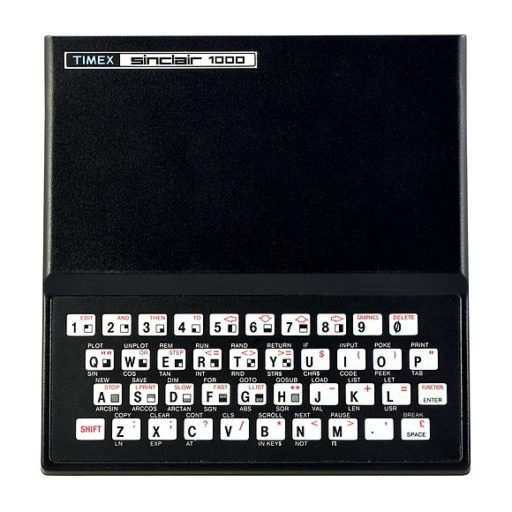Virtually every Pro/File enhancement known.
The enclosed tape includes the improvements from the manual, Tom Woods‘ Breakthrough newsletter, and all my own improvements. The changes required for a full-sized printer are included for the TASMAN interface but the Basic command is omitted in case you don’t have a full-sized printer. Check the manual for the necessary Basic adjustment and also for the changes necessary for other interfaces.
Keep copies of old versions with data for awhile in case an error occurred when LOADing the changes or adding other changes listed here.
There are 650 fewer bytes available to hold your data because of many new routines in this version. If you Spectrumize PRO/FILE, you wil1 returm to full capacity.
First, break into the program (just press BREAK immediately after the program is ready to use) and make a backup tape by entering: “RUN 9998”. When the beep sounds, press a key to SAVE the machine code. When the next beep sounds you are done and the program will wait for you to rewind the tape and play it back for verification.
You can now break in again and RUN 9990 to make more master copies or CREATE a new file (you can’t LOAD a previous file until we properly transfer the data). New master copies can be made at any time.
HOW TO TRANSFER DATA TO THIS VERSION
If you already have improvements up through EXTENSIONS issue #4, your data tapes are compatible with this version so skip the following instructions for transferring data. If your files are larger than 27379 bytes, you will have to reduce their size first.
There are 2 other different ways your data may presently be stored in PRO/FILE:
- The original version, or the one found in EXTENSIONS #3 and PRO/FILE PLUS 3.
- The method found in EXTENSIONS #1.
Please notice the differences for each situation in the instructions below. First LOAD in your previous version of PRO/FILE with any data and then:
- BREAK into the program.
- If you have the first selection above then as a direct command type in:
SAVE F$CODE PEEK 23627+256*PEEK 23628+26, P-20.- If using the second selection then as a direct command type: SAVE F$CODE PEEK 23627+256*PEEK 23628+32, P-20.
- Start your recorder and press ‘ENTER’ to SAVE the data.
- Verify the SAVE by entering ‘VERIFY “”CODE’ and play back the tape.
- Type PRINT P-20 and ENTER. Write this number down!
- Repeat the process for each of your file tapes.
You can move data from programs having different lengths for D$ to your new program. The only requirement is that P not exceed the length of D$ (27370 bytes).
After all your files have been thus SAVEd, LOAD in the new PRO/FILE PLUS 5. Then:
- Choose the CREATE option and input the name of the first file to transfer.
- At the main menu, BREAK into the program and enter: LOAD “”CODE PEEK 23627+256*PEEK 23628+35
Now play in the first data tapе.
- When LOADing is complete, enter: LET P-P+ whatever you wrote down for this data. We have now assigned the proper file name, transferred the data, and reset the value of P.
That’s all we need so:
- Enter: GO TO 1.
- From the main menu enter ‘SAVE’ and follow the instructions to SAVE to a new tape and verify. You will only SAVE the data space actually filled so the process will be pretty quick usually.
- BREAK into the program again and enter ‘RUN 9999’ and go back to the first instruction to transfer another data tape.
IMPROVEMENTS, FIXES, NEW ROUTINES
Improvements which are exactly as found in the manual are simply listed. Manual routines changed or fixed or any new routines are explained.
MEMORY SAVINGS
Just putting the improvements in from the manual used to cost you 1000 bytes of storage. Now, with many new capabilities added, you get 350 of those back.
BACKUPS
Described previously.
DATA SAVE
Now you just SAVE the data actually used to save time and you can move data between programs having different lengths of D$. The only requirement is that the length of the file space actually used (variable P) not exceed the length of D$. If you wanted to transfer a file from a program having D$ set for 28000 bytes into one having just 27000 bytes, you could do so as long as P is not greater than 27000.
VERIFY FEATURE
Verifies data used.
MERGE
To combine two or more files, just enter MERGE instead of LOAD. Be sure that the combined values of P do not exceed the length of D$ or you will crash the program and have to start over. After MERGEing, you will need to delete the extra file which used to say “SEARCH IS COMPLETE”. However, this has been altered to hold the name of the last file LOADed followed by the value of P. Just search for the name of the file you LOADed and delete the file. Your two files are now MERGEd with the garbage removed. Please note that the new combined file retains the date from the first file LOADed and the name of the last file LOADed. Use ‘NN’ or ‘DATE’ to change these items.
PRINTING OUT
With a full-sized printer, you can print out more than one file line to one line of that printer. Just use a period (.) instead of a slash (/) to separate format lines. This will print the 32 characters of one line immdiately followed by the next on the same line as long as there is room. The computer will not print file lines which are blank unless you use a zero in the DEFP command. This is because you may be trying to set up file lines in certain columns in such a situation.
PRINTING STATS
The information available at the bottom of the screen is now treated as line 16, so to print it out, just use 16 in the print format command.
DEFP FILES
If you use several print formats often and don’t like typing them in each time, try this. Add a file which has the first 5 characters in line 1 as follows: #DEFP. Anything after that on the same line won’t matter. Now, on each even line write the number of the format (line 2 would be #1, line 4 #2 etc) and describe the purpose of the format. On each odd line (beginning with the third) put the actual format. It may look like this:
#DEFP
1=address format
1/2/3/4/0
2-name and phone number
1/5/0
3=name, sex, age, year hired
1/6/7/8/0Now you can search for this file and when it is on screen enter 1 to get the address format, 2 for the names and phone numbers, etc. Note: only 7 formats are possible on each screen and each format line cannot exceed one line in length. Be sure a format line is entered correctly.
DON’T LPRINT BLANK FILE LINES
PRO/FILE PLUS corrects an error in the manual. Also, see note above concerning the fact that blank lines are printed if a period is used in the format.
GO DIRECTLY TO LPRINT FROM THE EDIT MODE WITHOUT GOING TO THE MAIN MENU
FULL-SIZED PRINTER MODIFICATION
You just need to re-insert line 1 (and 2 if using the Byte-Back interface) as described below
1 POKE VAL "26703", VAL "187: POKE VAL "26704", VAL "268"
2 OUT VAL "16255",O: OUT VAL "16255",O: OUT VAL "16255",O: OUT VAL "16255", VAL "64": OUT VAL "16255", VAL "206": OUT VAL "1625 5", VAL "55"For those using the Byte-Back interface, the “O” in line 2 is a letter, not the number zero!
If using an Aerco or Byte-Back interface, make the necessary machine code changes beginning at address 62756. See the manual, page 118 or 121 as appropriate.
Create a new master copy to make this change permanent.
AVOID PRINTING “SEARCH IS COMPLETE” OR SPECIAL FILES
Doing an auto search with printout will no longer result in “SEARCH IS COMPLETE” being printed. Also, any other files you don’t want printed during an auto search should have ## as the first two characters on line 1 of the file. A regular COPY command from the display menu will print them out.
GO FROM EDIT TO THE NEXT ENTRY WITHOUT GOING TO THE MAIN MENU
The original routine never actually did this, although in some situations it would seem to. This has been improved so now you will always go to the next actual file that matches the search command. Just close an edited file with “STEP” instead of “STOP”.
AUTOSEARCH IMPROVEMENT
BLOCK DELETE
TALLY
This routine would not work properly with the machine code sort in certain situations. The problem has been corrected. Also, just before the search begins, you will be asked what line of the file the TALLY should work on. The same versatility is found on the SUM routine described next.
SUM
This is like TALLY, but an entire line is treated as one value instead of half and half. The total of each record would be shown in SUM2. SUM1 would show the combined total of all found files. Activate the routine with the reverse slash followed by S.
COMPACT MENUS
The display and edit menus now show more oрtions at one time. Also, a long search command (two lines long), will no longer cause a problem with the screen SCROLL. Please note that you now use “G” to return from the display menu to the main menu instead of “N”.
NAME REVERSAL
This routine will take a name which is listed last name first for alphabetizing purposes and print it out in normal order if you wish. The screen will not change and your files will be unaltered as long as you do no further editing at that time. If you want to edit it after printing, call it up again first. Only the printout is affected if handled this way. Some guidelines to remember are that the routine will take anything up to the first space to be the last name and anything from there to the second space to be the first name. Any data after the second space will not be printed when the routine is activated. Also, since the routine looks for spaces, do not use commas to separate the names or it will appear after the last name on the printout.
Some examples follow. The first columm shows what is on the first line on the screen and the second shows the resulting printout when activated:
SMITH JOHN JOHN SMITH
DOE, JOHN JOHN DOE,
REAGAN RONALD (PRESIDENT) RONALD REAGAN
JONES Jr BILL Jr JONES
To activate the routine, just hold down the ENTER key when entering “C” for copy or starting an auto search with printout routine until the printer starts copying, then you can release the key. If you don’t want the routine activated you better release the key quickly. On an auto search the routine will copy all files the same way once activated. When editing, if you press “THEN” for a printout, the name reverse is not activated. To cancel the command as the computer does an auto-search, hold down the space bar.
As written, the routine only works on line 1. To make it operate elsewhere you will need to change lines 7207, 7209, 7210, and 7211. In each of these lines you will notice a reference to E$(U). There may be something after the “U” such as E$(U, X), but it doesn’t matter. The “U” refers to line #1 so just change every “U” in that position to the line number you prefer. When done, make a new master copy to make the changes permanent.
SPACING FILES
When the print format is ALL, a blank line wil1 be printed at the end to avoid files running together.
CAPS LOCK SET
When LOADed, the program starts in caps mode.
CHANGE A FILE NAME
Use the ‘NN’ command.
RESTART OR CLEAR A FILE OF DATA
Use the ‘RST’ command.
ADD A TICK FOR AUDIBLE FEEDBACK WHEN YOU ADD DATA
This is switchable and works on any keypress, not just when editting. the main menu just enter “T” to turm it on or off.
DISABLE AUTO REPEAT IN EDIT MODE
I didn’t include this. If you want it, just make the following change:
5103 GO TO 5010+(93 (CODE INKEY$>13))BETTER EDITING
You may have noticed that when editing a file the letters sometimes don’t appear on screen. This has been corrected. Also, the cursor now wraps around the screen when using the cursor keys UP, DOWN, LEFT, and RIGHT. Finally, deleting information within a line will no longer cause a character in position 32 to be deleted as well.
EDIT PHRASE
If you need to put the same information in manу files such as the present date an order is received, you can create a one line edit phrase which you can put in a file with just two key presses. At the main menu enter the word “EDIT” and then follow the prompt to put in your edit phrase (32 characters maximum). Once entered, it is retained until you UPDATE or save the data.
Whenever you add or edit a file, just place the cursor where you want the phrase to begin and then press SYMBOL SHIFT – I (the AT token) and the entire phrase will appear. If in OVER mode, the phrase will cover anything in its way. If you try to put a 20 character phrase in starting at position 28, then most of the phrase will be cut off. When in INSERT mode, the phrase will move any existing data to the right (cutting off the end if necessary).
UPDATE
When at the main menu, enter a search command that ends with the reverse slash and the letter “U”. The program will then ask what line you wish to change followed by what data will be changed, and then ask for the new data. When all that inform ation has been entered, the program will find the first file that fits your search command and display it on the screen. It then checks the line number you input (1-15) and if it starts with the data you input it will change the line to hold the new data. It will then continue on to the next match until all appropriate files have been corrected. Please note that all files displayed, whether changed or not, are deleted from the program and then added back on to the end. Therefore your files are no longer in the same order (you could do this deliberately to group certain files together).
You can change any data you wish on a line from nothing to all 32 characters but the data to be changed must begin at the start of the line! If you wish to change “STUDENT FILE NUMBER: ” to be “STUDENT RECORD NUMBER: ” you would input the data to change to be “STUDENT FILE” and the new data to be “STUDENT RECORD” because you must start with the first character. Remember this when you set up your data. The new data can be shorter or longer than the original. Just remember that anything you type in for data to be changed will be completely deleted and then the new data will be inserted. Any other data on that line will be moved left or right as necessary. If the new data length combined with the remaining data is greater than 32, the ending characters of the old data will be cut off permanently.
One use is to update information. I use this to alter my students’ records each year. I go through my files checking for all students in 12th grade and changing “12th” to “GRADUATED”, “11th” to “12th”, 10th” to “11th”, etc. Consider carefully the order you change things in. If I started with the 10th grade first and made them 11th and then changed the 11th grade to 12th I would actually end up with all 12th graders!
As the program runs you can pause it by holding down the space bar. When a file appears wait until you see some instructions flashing at the bottom of the screen. Now you can release the space bar. To continue press another key (but not space). To stop the routine press BREAK.
This is a very powerful routine but also dangerous. You may think you are only going to change the grade a student is in for example, but if you happen to have some files with a 12 street in that same line and postion it will be changed as well! Careful planning of file orgranization helps as well as the use of codes.
I suggest you practice on a file tape which is safely backed until you get used to it.
MIDDLE SEARCH
This allows you to do a search and then begin a new search from the next file. The new search can be set up as an auto search which prints the file or a normal search which stops at each found file.
When you are at the appropriate file you enter “>” to allow for normal search from that point or “>=” for an auto search with printout. The lower screen will then prompt you to enter a new search command.
EDIT TO ADD TO ADD
When adding or editing a file you can close it using the token “TO” and you will go to a blank screen where you can add another file instead of returning to the menu.
MACHINE CODE SORT
Besides the problem with the tally routine there is one situation when this routine will lock up the computer. Suppose you sort by a line which will be the last line of some files but in other cases there will be more lines. The program will crash when the last line of one file is compared to a line which is not the last line of another and the information in the lines is identical. In one case the routine will eventually come to an end of line marker (code 1) and in the order it will find the start of a new file marker (code 42). The routine locks up when this happens. I do not know enough about the routine to fix it, but it can be avoided. Either don’t allow any identical information to be on the last line of any files, or put dummy information such as a period in a later line so the last line is found later.
For those who don’t have this sort from Tom’s Breakthrough newsletter, here is a very brief summary of how to use it. This routine actually rearranges your files. First enter AUTO for an auto search, select printout or not, choose which line to order by (or zero if ordering is not required). If you choose to order the files, the computer takes over and begins alphabetizing. If you chose to printout, then every file will be put in proper order and printed out according to the present format. If you want to order your files quickly without printing them, you must turn the printer off. To maximize speed, make the print format a single zero (0). Long print formats slow things down whether the printer is off or not.
If you selected no printout, the routine will stop at each file it has put in order. You can then press ‘ENTER’ to put the next file in order or EDIT, DELETE, etc. However, if you do anything besides press ‘ENTER’, the alphabetize routine will cancel at that point. To print out only certain files, first alphabetize all the files with the printer turned off. When done, go back to the menu and do an auto search, but enter zero as the line to sort by. Now you can input a regular search command and only those matching the command will be found and printed (in order). Be sure your printer is turmed back on first. Files remain in order until you ADD, EDIT, or use UPDATE.
Files which have no data on the selected line or use fewer lines than the line you select to sort by will usually be put first, but sometimes the short files will be last.
Remember that numbers come before letters and uppercase before lowercase, and then there are spaces and punctuation to account for. Since numbers are treated as characters the number “8” comes after “2000”. If numerical order is important, all numbers must have the same number of digits. If the highest number has 4 digits, then the number “1” should be written as “0001”.
EDITING HINT
To save time when editing many files at about the same screen location, do this: In line 5002 the variables L (for line) and C (for column) are set to zero, which means the upper left comer of the screen. That’s why the cursor always starts there when editing. If, for example, you will be doing a lot of editing on line 5 and column 10, you can temporarily change line 5002 to make L = 4 (line 5 to the computer screen) and C = 9 (column 10 to the computer screen).
DUPLICATING FILES
If you will be making a lot of new files which will have some information identical to each other, here is a way to make just one and then duplicate it as often as you wish.
If you close the file with the token ‘AND’, you will hear a BEEP which means the file was SAVEd, but the file will remain on screen where you can SAVE it again as often as you like. Later you can go back and fill in any other data.
LONGER SEARCH COMMANDS
Search commands can now be up to 50 characters long instead of 32.
DATED FILES
The first file (“SEARCH IS COMPLETE”) now hasa second line used to hold the date that you last updated your records. It can hold up to 8 characters for dates such as 12/25/86. This is seen every time you complete a search and also on the main menu. When a file is created, the screen will say “SET DATE” as a reminder. To do so, just enter DATE at the main menu and follow the prompt.
THE INCREDIBLE OR/NOT SEARCH
In spite of the fact that it is buried way down here in the documentation, the new search capabilities are one of the greatest gains in PLUS 5. It works the same as Tom’s cartridge version of PRO/FILE.
The “AND” search is exactly as in the original, but now you can also use “NOT” and “OR” – even in combination.
The “NOT” token is the exact opposite of “AND”. If you search for “SMITH NOTNEW JERSEY” (that’s not a misprint; no space will appear after the token NOT), the computer will find SMITH and only display the file if the file DOES NOT also include NEW JERSEY. You can use more than one “AND” and “NOT” token in a search command if you wish.
You can not just search for “NOT NEW JERSEY”. A search command must first search for something and then use NOT.
The use of “OR” is best thought of as a separator. It is ALMOST the same as doing two or more searches with just one command. For example, instead of searching for “SMITH” and when done doing another search for “JONES”, you could just search for “SMITH OR JONES”. The computer will first find every file containing SMITH and then go through the unmatched files to find’ each one containing JONES. That’s the one difference to doing an OR search rather than a separate search. A separate search would find every SMITH and then every JONES even if a file which contained JONES was already found when looking for SMITH (such as a SMITH who lived in JONESBORO). There are advantages to both methods. As with the other tokens, multiple use of “OR” is okay. You can also combine “OR” with the other tokens. “SMITH AND TEXAS NOTDALLAS OR JONES NOTMAINE” would first find every SMITH from Texas except those from Dallas and then find every JONES except those from Maine.
Experiment, this capability can get confusing sometimes (keep back-ups of data).
Use special care when using the block delete function on an “OR” search. A search for “*NOTTEXAS OR * NOTMAINE/D” would not, as you might think, delete everyone except those from MAINE or TEXAS. It would first delete every file which did not contain TEXAS and then delete any which did not contain MAINE. The only files that would remain would be those which contained both TEXAS and MAINE! The correct way to do the search would be “* NOTTEXAS NOTMAINE/D” thus avoiding the “OR” token completely. Like I said before, experiment and keep back-ups!